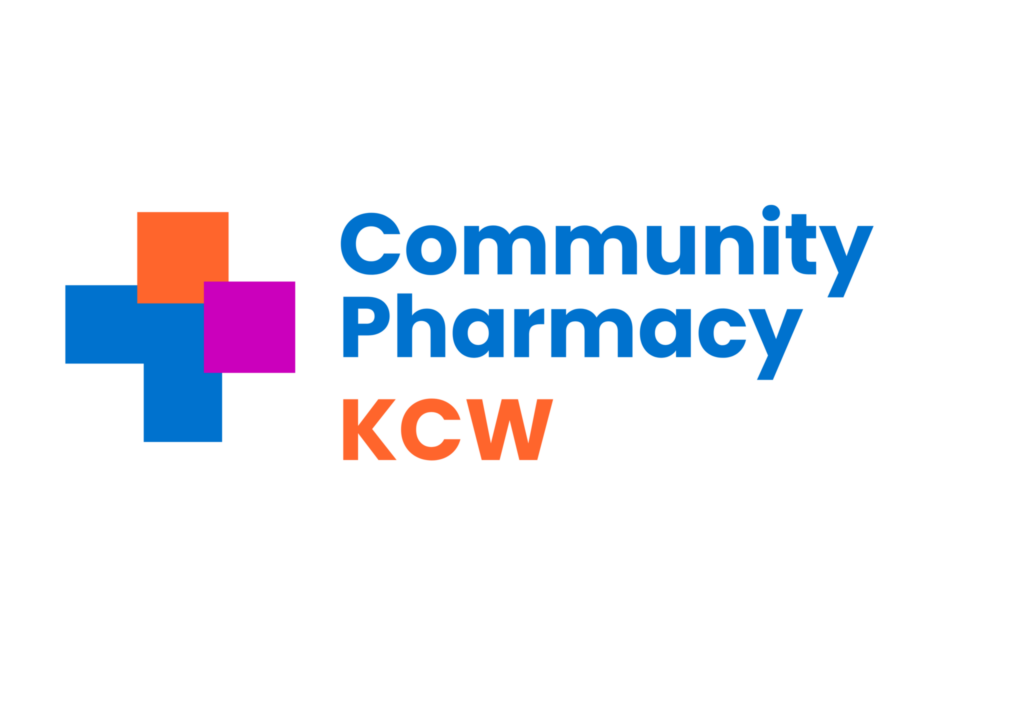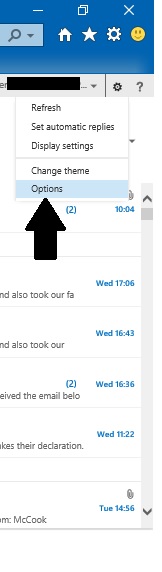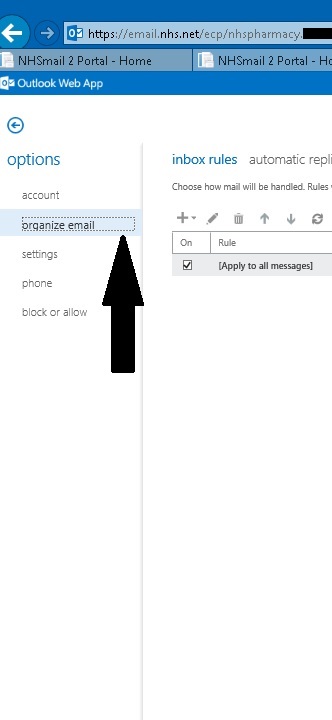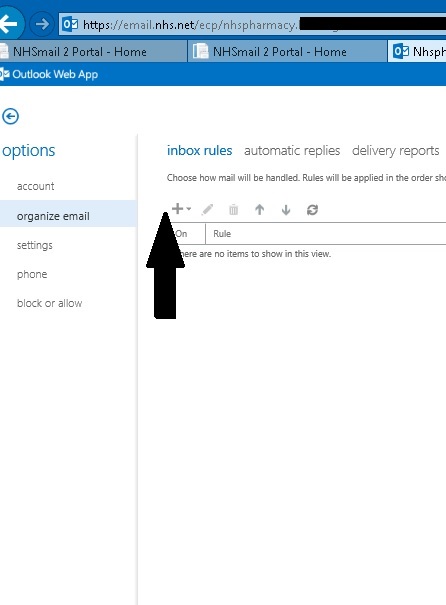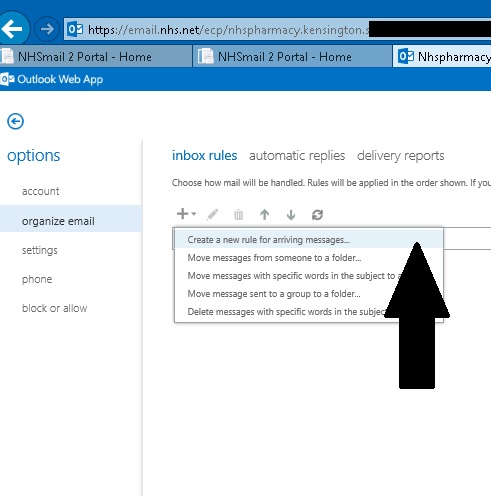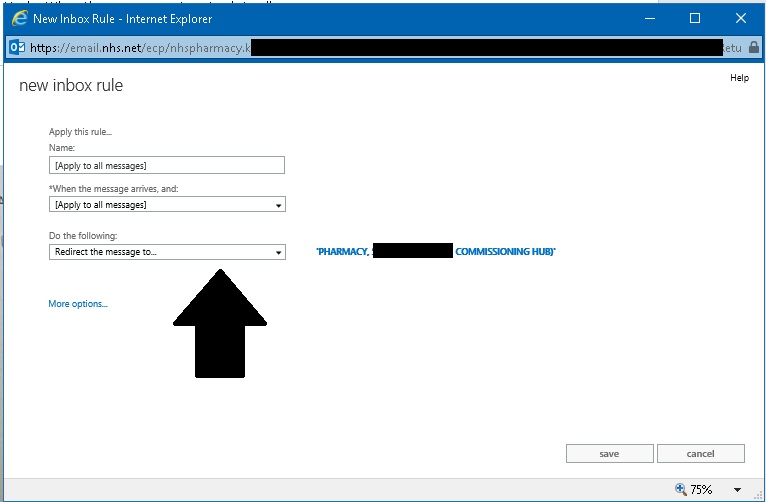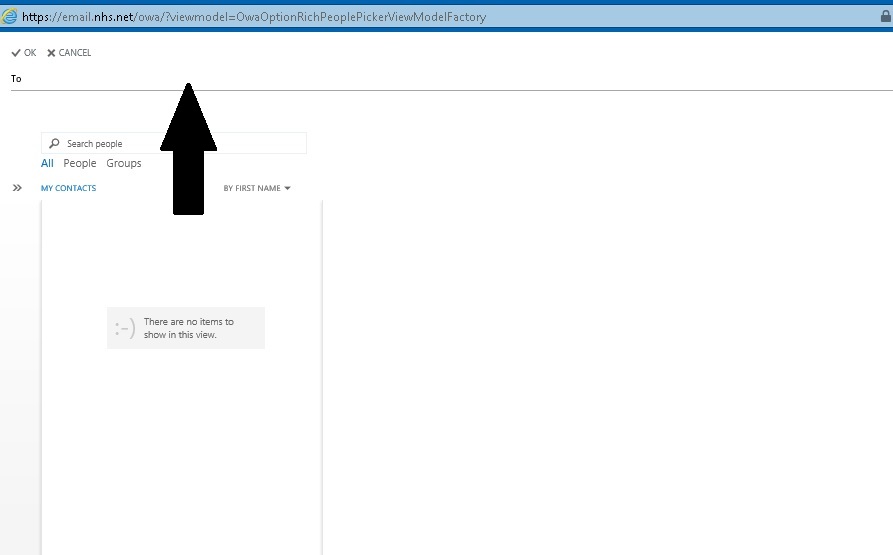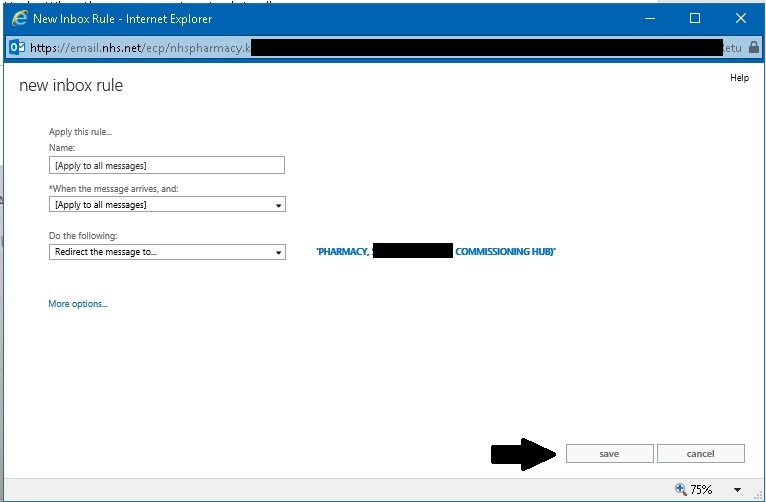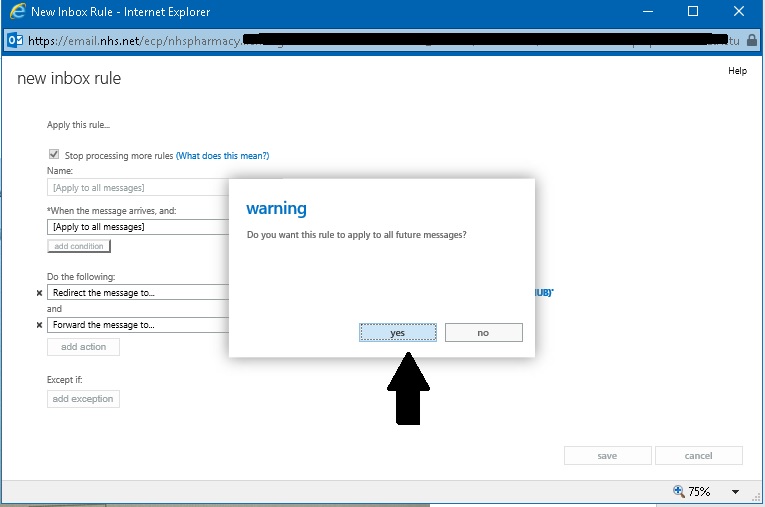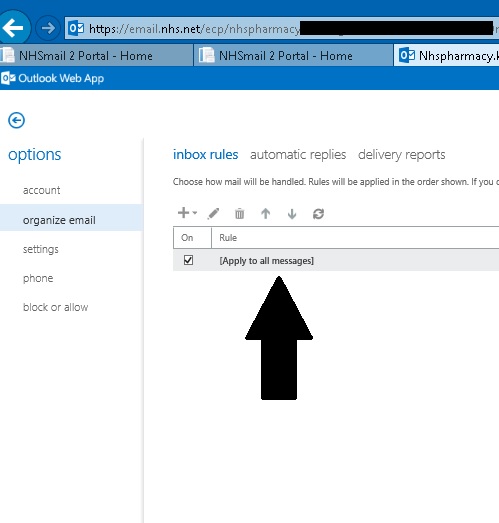Forwarding Emails from your Shared Email Box
Forwarding emails you receive in your NHS shared Email account can help you notify that emails have been received straightaway without the email account being open. This tool we found can be very useful for contractors to stay in touch with important emails sent from NHS England as well as notifying of any new Digital Minor Illness Referrals (DMIRS).
How to forward Emails from your Shared Email Box to your personal or any other email
Please follow the following steps in order;
- Log in to your shared email box
- Click settings icon on the Top Right hand side of email window
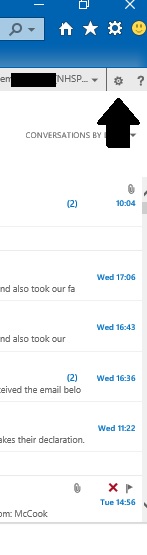 3. Click on ‘Options’ in the pull down menu.
3. Click on ‘Options’ in the pull down menu.
4. In the Options Menu, click on ‘organise email’ on the left hand side.
5. Under the ‘Inbox Rules’ tab click the arrow pointing down next to the plus symbol +
6. Select ‘Create a new rule for arriving messages’ under the drop down menu.
7. First select ‘when the message arrives, and:’ and from the drop down list select [Apply to all messages]. Then Then select ‘Do the following:’ and from the drop down list select ‘Redirect the message to…’
8. A new window will appear. Here you type in the email address you would like the emails to be forwarded too.
9. Once above Steps complete, click on the ‘save’
10. A warning message will appear asking ‘Do you want the rule to apply to all future messages?’ Click ‘yes’
11. To Check this has been setup there will be displayed a check box [Apply to all messages]. You can now exit settings area.